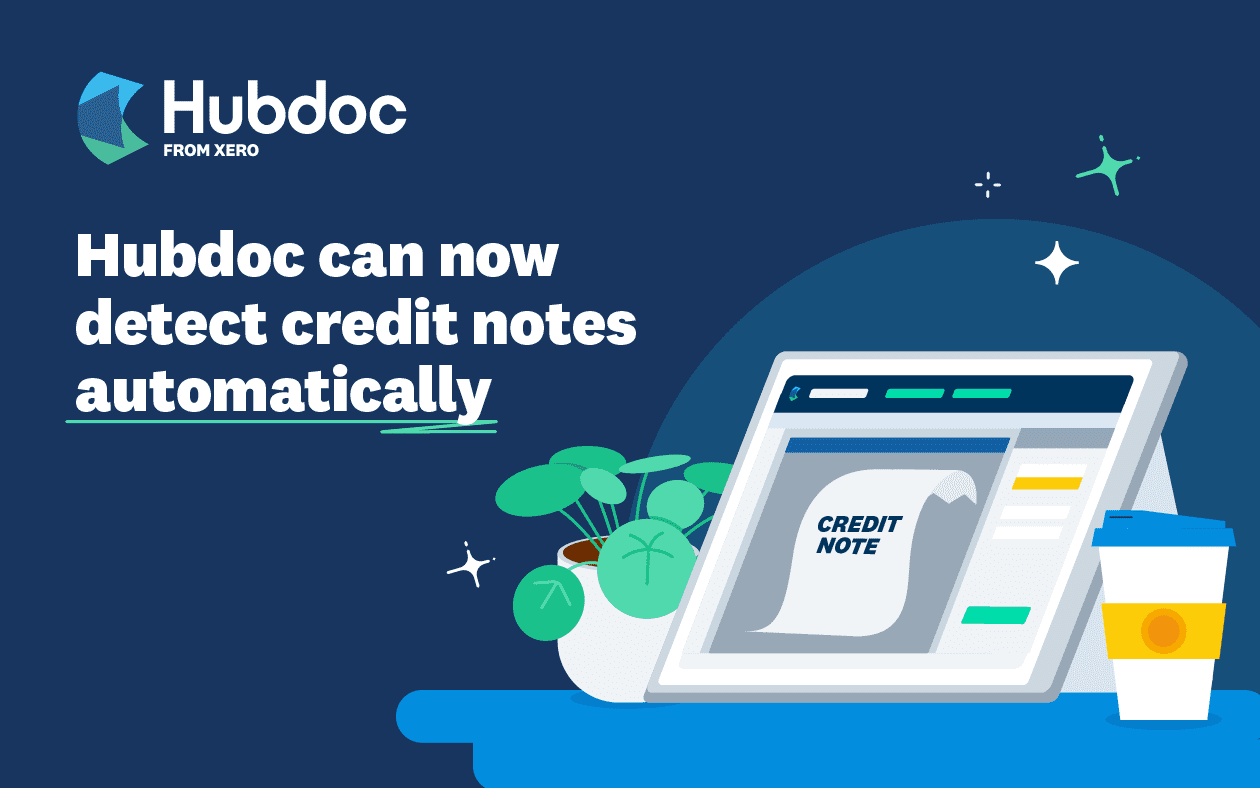
Last updated 7 December 2022
Hubdoc is one of our most advanced tools to capture bills and receipts, get the data into Xero and easily reconcile the transaction. We’re always looking for ways to automate this process, to help you become more efficient in your business or practice.
Recently, we announced a new feature that automatically matches the contact in Hubdoc with the contact in Xero or QuickBooks Online, so you don’t need to fill in the details. Today, we’re excited to share that Hubdoc will now use machine learning to identify when a document may be a credit note and flag it to you for review.
Identifying credit notes in Hubdoc
In Xero, you need to designate a spend transaction as either a purchase, spend money or credit note (a bill, expense or supplier credit in QuickBooks Online). Previously, Hubdoc could not automatically differentiate between a credit note and other types of documents. This means that your transaction may have been coded incorrectly if you had ‘autosync’ switched on.
To avoid this, you may have decided to manually check every document instead of using autosync, or spend time fixing mistakes if transactions were categorised incorrectly.
We’ve been listening to this feedback and know you’ve been looking for a feature in Hubdoc that differentiates credit notes from bills, to help you save time and make the most of Hubdoc’s automation capabilities.
In fact, it’s been one of our most engaging discussions in Xero Central, and one of the most highly requested features in Xero Product Ideas.
How credit note detection works
From today, when Hubdoc detects a credit note for a supplier, the document will be flagged as a credit note and you’ll be asked to review the prediction and publish it manually. Here’s how it works.
Step 1: Upload your credit note
Once your documents are uploaded, Hubdoc will automatically extract the data and they will appear in the ‘Review’ and ‘All’ tabs, ready for you to action.
Step 2: Review the credit note
If Hubdoc believes the document is a credit note, the ‘Publish as’ field will automatically be switched to credit note and it will appear with a yellow warning message, asking you to review and publish it manually. The save and autosync checkboxes will also be disabled.
Default configurations will still apply to future documents for that supplier (credit notes will be treated as the exception), so you can keep autosync switched on and not have to manually switch configurations for different types of documents.
Step 3: Publish the credit note
If the prediction is correct, all you need to do is review the required fields and select ‘Publish’ to send the document to Xero or QBO. If it’s not a credit note, you can change the ‘Publish as’ field to the correct document type and then select ‘Publish’.
Leveraging the power of automation
At the heart of our approach to machine learning is a desire to reduce manual toil and give precious time back to our customers. This new credit note detection feature is an exciting step forward in our automation journey, and we hope it gives you confidence in the accuracy of your Hubdoc data.
We hope you enjoy this new feature and our other recent enhancements in Hubdoc. Don’t forget, we’re always listening to your feedback on this feature and any product ideas you might have, to improve your experience over time.





