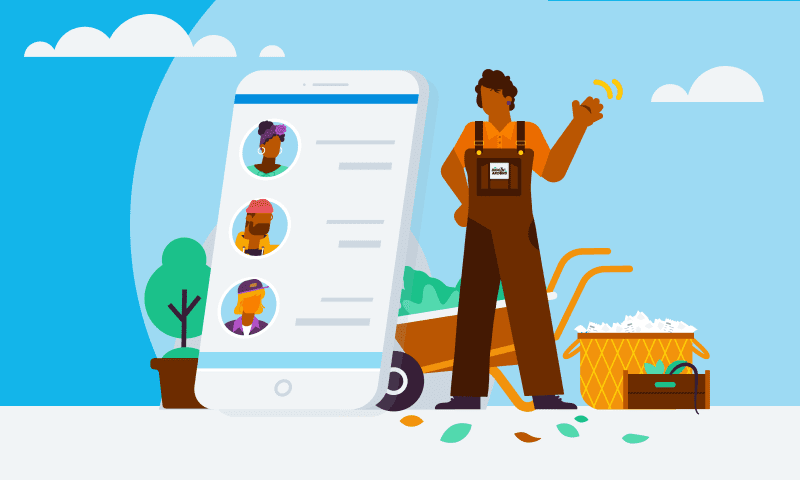
It’s that time of year again. As summer winds to a close, the days will start getting shorter as the workload ramps up. For those working in payroll, that can only mean one thing: year end is approaching.
There are three key changes in New Zealand payroll calculations for the new financial year:
- The annual ACC earner levy rate is increasing from 1.39% to 1.46%
- The annual ACC earner levy threshold is increasing to $136,544
- The student loan threshold is increasing to $409 per week
Don’t worry, we’ve updated Xero so the latest changes are automatically applied. Simply follow these seven steps to finalise your payroll year end and enjoy a smooth start to the new financial year.
Step 1: Post the last pay run
Make sure all your pay runs for the financial year have been posted. If you’re using payday filing through Xero, you’ll also need to make sure these have been filed. To make sure these pay runs are reported in the 2021-22 financial year, the payment date will need to fall on or before 31 March 2022.
Step 2: Review and reconcile
Go to payroll settings to review all the information that impacts your payroll reporting. If anything is incorrect, you can update this before processing your first pay run for the new financial year. You can also take this opportunity to check that any final employee payments and changes have been put through.
We know that reconciling your posted pay runs is a regular task for you, but it’s always a great idea to run your eyes down reports like pay history and leave transaction reports, to make sure there are no surprises. Here are some tips that may help:
- If multiple expense accounts have been used for earnings and KiwiSaver, make sure the totals are added together and compared against the pay history report
- Check for any transactions incorrectly reconciled against your expense accounts. You can check this by running the Account Transactions report
- If your totals don’t look correct, this could be due to some manual journals. Check the amounts by running the journal report, and then click manual journals
- If you’re having trouble locating the source of a discrepancy, run your reports for a smaller date range (like monthly) or by each pay period
Step 3: Make any amendments
Any errors made throughout the financial year (such as missed or incorrectly posted pay runs) can be corrected using an unscheduled pay run.
Simply create the pay run for the required period, and enter the adjustment amounts. These adjustments will be filed with Inland Revenue. You can even enter negative values, if needed. If you do enter negative values, you’ll need to make sure you log in to myIR to amend the filing, as negative values are not currently accepted by Inland Revenue through payday filing.
Once any amendments are made, check the payment date of the unscheduled pay run falls within the correct financial year, so it’s reported correctly.
Step 4: Issue annual earnings certificates
An earnings certificate is a summary of an employee’s earnings, tax and deductions over the tax year. Earnings certificates can be issued to employees at the end of each tax year, or at the end of their employment.
The Accounting > Reports > Earnings Certificate screen allows you to generate and publish earnings certificates, either in bulk or individually. To clarify, employers are not legally obligated to issue earnings certificates to employees. It’s at the discretion of the employer.
Step 5: Review and update employee wage and tax details
The minimum wage has increased to $21.20 per hour, from 1 April 2022. The starting-out and training minimum wage will also increase to $16.96 per hour, from 1 April 2022. Xero won’t automate this process for you, so you’ll need to review and update the salary and wage details of any relevant employees.
You’ll also need to review employees’ ESCT rates before the first pay run of the new year, to make sure they are based on what the employee actually earned the previous tax year. You can do this from the employee’s ‘Taxes’ page in Xero.
Step 6: Review and update employee leave details
Remember that from 24 July 2021, employees are entitled to 10 days of sick leave as at their next anniversary. So you’ll need to review and update the sick leave entitlements of all employees with an upcoming sick leave anniversary.
For example, an employee with a sick leave anniversary of 5 April who works 3 days a week, 10 hours a day, would previously have an annual sick leave entitlement in Xero of 50 hours (5 days x 10 hours per day). They will need this entitlement updated to 100 hours (10 days x 10 hours per day).
An employee with the same sick leave anniversary who spreads their 30 hours across 5 days (6 hours per day) will need their entitlement updated from 30 hours (5 days x 6 hours per day) to 60 hours (10 days x 6 hours per day).
Step 7: Sit back and relax
That’s it! There’s nothing else you need to do to finalise payroll year end. Your payroll accounts are now in good shape for the new financial year. Any pay runs with a payment date on or after 1 April 2022 will fall within the next financial year.
In the meantime, check out Xero Central for more information on how to prepare payroll for the new financial year. Our friendly support team is also available if you need a hand.
Share this article
[addtoany]



