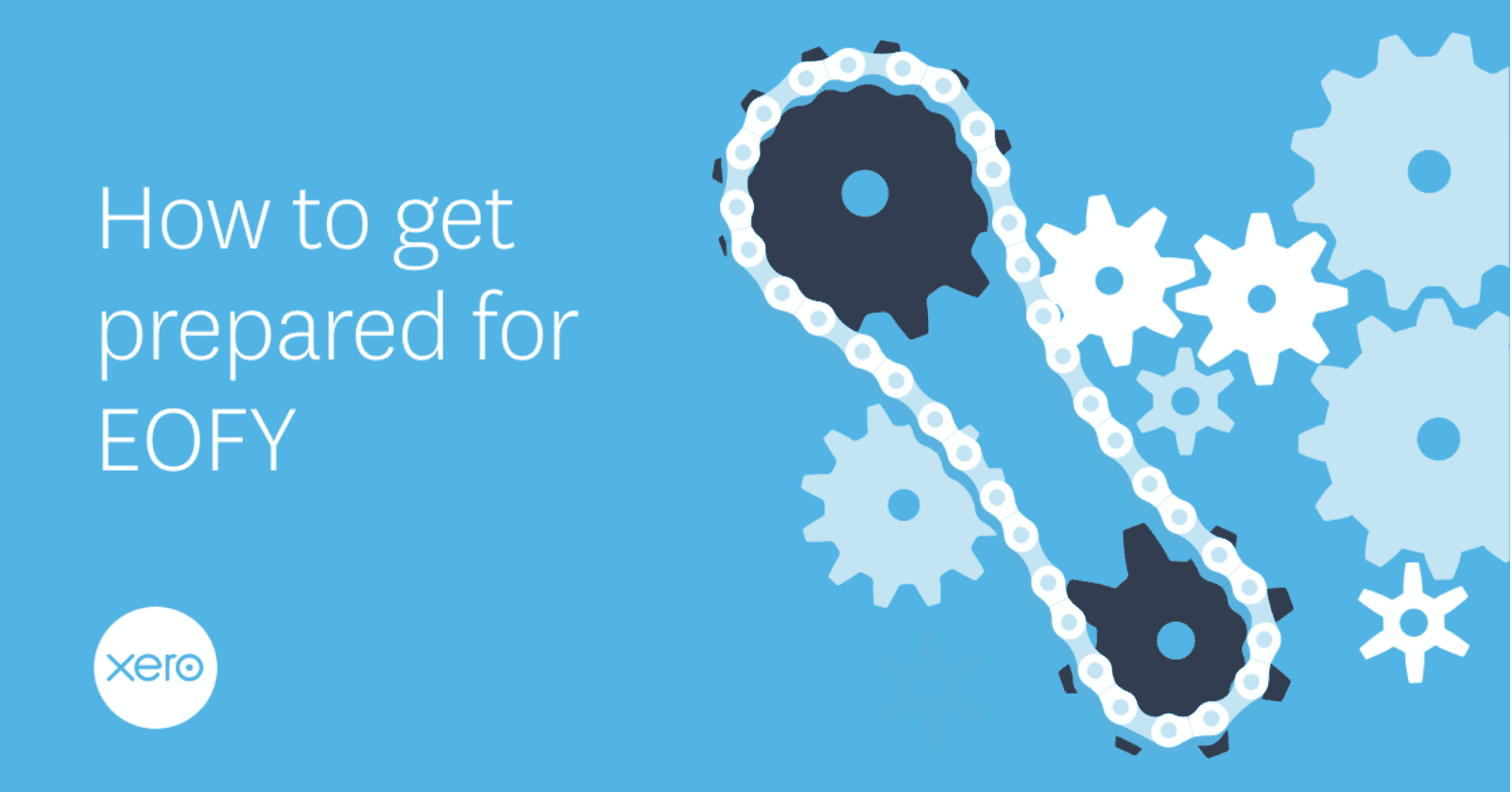
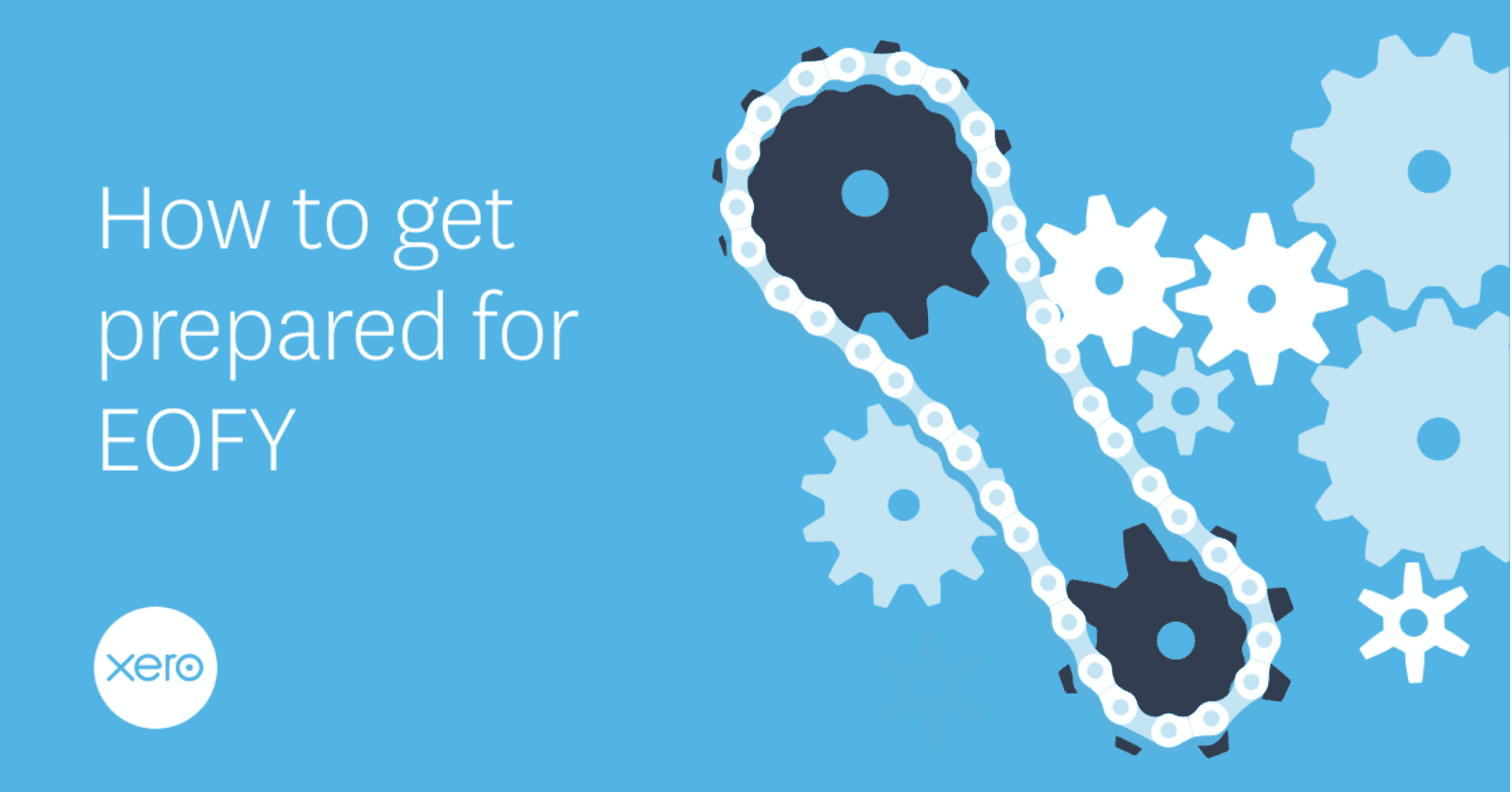
It’s that time of year again…the sun is starting to peep through, the temperature is getting slightly warmer and the fields are filling up with baby lambs and bright yellow daffodils. For those working within Payroll that can only mean one thing – Payroll Year End is approaching. But there’s no need to worry, we’ve got you covered for a smooth and easy roll over into the new tax year. Below is a guide to help you through with us by your side!
First things first, grab yourself a cup of tea – I personally find it easier to focus on anything with a cup of tea in hand! Now, follow the steps below and you should sail smoothly through to year end. Just make sure these steps are followed before processing your final pay run/s for 2019/2020.
Step 1: Review your opening balances
You’ll need to review opening balances if you transferred over to Xero part way through the tax year. This relates to both the company and your employees. You’ll need to make sure any required opening balances were entered accurately into Xero to ensure all year to date figures are reported correctly.
Read this help page to find out how.
Step 2: Review your payroll settings and reconcile
Click into your Payroll Settings to review all the information that impacts your payroll reporting. If anything is incorrect you can update this before processing your final pay run.Take this opportunity to ensure any final employee payments and changes have been put through.
We know that reconciling your posted pay runs is a regular task for you, but it’s always a great idea to run your eyes down the reports such as the P11s, Gross to Net and Account Transactions reports to make sure there are no unexpected surprises.
Step 3: Process your final pay run
This is the same process you have been doing throughout the tax year, by clicking into Payroll > Pay Runs. If you don’t have any payments to make for the final period of the tax year, then you can post a NIL pay run.
Be careful with your payment date here. For this to be reported as the final submission of the tax year, your payment date will need to fall in month 12 (6th March – 5th April).
Whilst this final Pay Run is in draft, it’s a good idea to have a look at your employees’ payslips to confirm year end figures are correct.
Please remember to hit post by your final payment date, if you have a week 53 Xero automatically adjusts the tax calculation for you. Xero will automatically send an Employer Payment Summary (EPS) by the 19th April, which will inform HMRC that it’s your final submission of the year…easy peasy!
Step 4: Share your employees’ P60s
Once you send your final submission, you can share and download your employees’ P60s. It is your duty as an employer to provide your employees with these reports by 31st May.
Please remember the P60 report will only display the total taxable earnings to date, this is something to look out for if the figures on here don’t match the year to date figures on your employee’s payslip. You can generate the P60 reports by following these instructions.
Step 5: Update Employment Allowance
HMRC has revised who is now eligible to claim Employment Allowance from the beginning of the next tax year moving forward. If you still wish to claim the allowance, and meet the new eligibility, you’ll need to update your payroll settings and let us know which industry sector your business falls within. Click here for more information.
Step 6: Review your employees tax codes and NI category
Keep a lookout for our banner message on the Taxes tab letting you know when we’ll be updating and rolling forward your employee tax codes. All you’ll need to do is review the codes to make sure you’re happy with them before your first pay run of the 2020/21 tax year.
While you’re in the employee’s record, it’s also a good idea to check that your employees are in the correct NI categories, and check any annual deferment certificates.
If you’re payrolling any employee car and van benefits, you’ll need to review and update these benefits for the new tax year.
Step 7: Directorship settings for the new tax year
Now that we are starting a new tax year, you may wish to review/amend the NI Calculation method for your Directors. Find more information here.
That’s everything! At Xero we are aware of the upcoming changes for the new tax year and will be providing features to help with the changes. Like I said, we really do have you covered.
If you’ve run into any challenges along the way then check out Xero Central for some helpful articles, such as this. Plus don’t forget that our friendly support team is also available to give you a helping hand.




