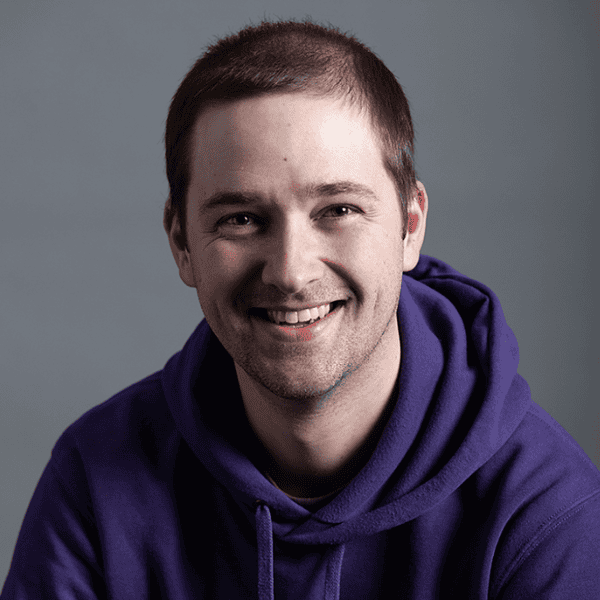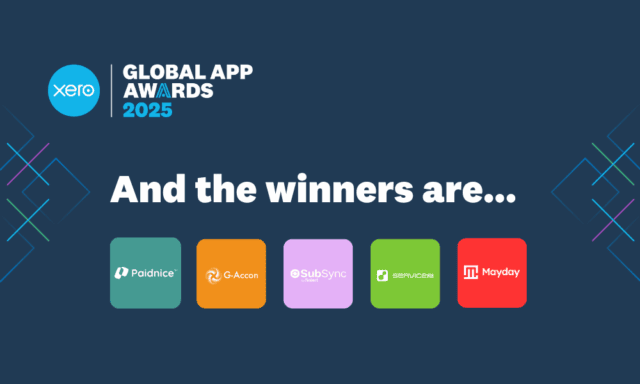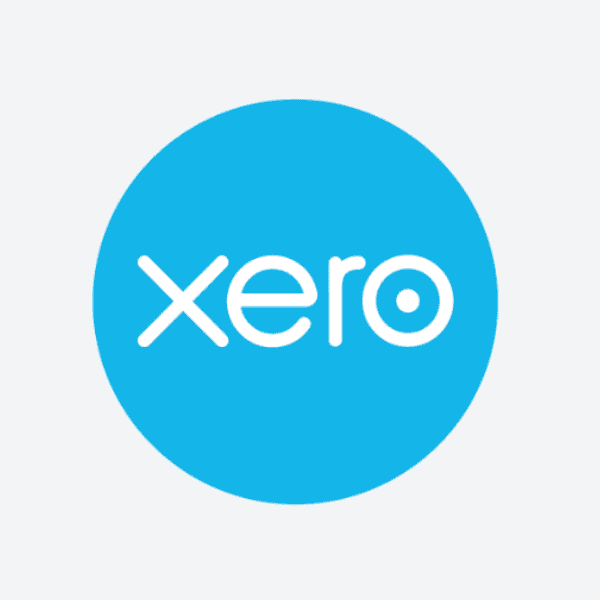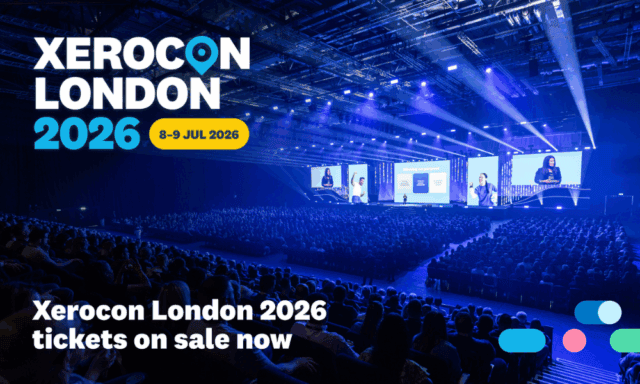
Blast past tax time stress this EOFY: Steps to process and finalise payroll
Last updated: Jun 17, 2025

The 2025 Financial Year is almost at an end, so there has never been a better time to prepare. A great first step on your EOFY preparation journey is to review your payroll finalisation. Getting a head start on your organisation’s payroll ensures your July is as easy as possible.
Not sure where to start? You’ve come to the right place. Whether this is your first payroll finalisation, or your hundredth, blast past your tax time stress by following our handy list of steps.
1. Review pay items and their settings
With Single Touch Payroll (STP), it is important that the correct reporting categories are used for your earnings, deduction and paid leave pay items. Allowance pay items also need to be assigned an appropriate reporting type.
Because these categories tell the ATO how to treat each type of payment you’re reporting through STP, it’s crucial that all the pay items used in the current financial year are correctly assigned.
For more details on reporting categories, take a look at our guide in Xero Central.
2. Check your employees’ records
There are key compliance requirements within STP reporting that affect the way employees are set up in Xero.
In Xero Payroll, all active and terminated employees (who will be included in the STP finalisation for the financial year) will need an employment type, income type, and tax scale defined in their records.
Review your employees’ records to ensure they’re STP compliant. You can run the Employee Contact Details report to check for accuracy, keeping a close eye on things like date of birth, email address and postcode.
3. Post and file any pay runs for the 2024/2025 financial year
Any pay runs with a payment date in this financial year will need to be posted and filed before you complete this year’s payroll finalisation. If you have pay runs that need to be reported in the 2025 financial year, ensure the payment date set for the pay run is on or before 30 June 2025.
However, please note that there may be scenarios where your pay run status shows a filing error, rather than the successful ‘Filed’ status. If you see a ‘Filing Error’ status on a pay run, you will need to confirm if the error was fixed or still needs to be addressed. Generally, if the subsequent pay runs for your employees are successful, the filing error seen can be safely ignored. If you are unsure, you can use our handy guide on how to fix a filing error in STP.
4. Process any outstanding superannuation payments
To claim a deduction on superannuation accruals submitted via Auto Super for the current financial year, super batches should be approved no later than 2:00pm AEST, 20 June 2025. We recommend marking this date in your calendar so you don’t forget.
If you’re not registered for Auto Super, you still have time to take advantage of this time saving feature! Check out our support article on how to register for automatic superannuation payments. Alternatively, the payments can be made manually outside of Xero.
5. Reconcile your payroll accounts
After processing all pay runs for the financial year, it’s important to forensically check the accuracy of your reporting. One way to do this easily is by generating the Payroll Activity Summary report and comparing it with the General Ledger report.
You can specify a custom date range in both reports to help find any discrepancies. For guidance on reviewing payroll transactions at EOFY, take a look at this support article in Xero Central.
If you come across any discrepancies in your payroll accounts, you can use the remove and redo feature to edit the transaction and allocate it to the correct accounts.
Troubleshooting tips
- If you have multiple payroll expense accounts for earnings or superannuation, be sure to add up the totals for each account when comparing them to the Payroll Activity Summary report.
- Use the Account Transactions report to identify any transactions that may have been incorrectly reconciled against your Expense Accounts.
- Check for any manual journals that may have impacted your totals by running the Journal report and clicking on Manual Journals.
- If you’re unable to locate a discrepancy, try running your reports using a smaller date range to narrow down the issue.
- If you started using Xero midway through the financial year, double-check that the employee opening balances match your organisation’s conversion balances to avoid any discrepancies.
6. Review the Payroll Activity Summary report against the Payment Summary Details report
Stay with us – you’re almost there.
It can be easy to get the Payroll Activity Summary report and the Payment Summary Details report confused, so remember you’ll still need to compare this information if you’re completing an STP finalisation. You can run these two reports for a custom date range and make sure the information balances.
It’s important to note here that the Payroll Activity Summary report shows gross earnings, whereas the Payment Summary Details report shows taxable earnings.
If there are salary sacrifice or pre-tax deductions that have been processed during the financial year, they will need to be deducted from the gross wages that show in the Payroll Activity Summary report. The total should then match the Payment Summary Details report (note that this will only show truncated values – the cents will not show in this report).
7. Amend any pay run mistakes you found
If you found any pay runs with incorrect STP reporting or amounts, these can be corrected using an unscheduled pay run. Simply create the pay run for the required period and enter the adjustment you need. When an unscheduled pay run is posted and filed, it will update your employees year-to-date (YTD) amounts and notify the ATO of this change.
You will need to doublecheck the payment date of the unscheduled pay run falls within the correct financial year (for example, on or before 30 June 2025) to ensure it’s reported correctly and updates the correct YTD amounts.
8. Process STP finalisation
You made it! It’s now time to process your STP finalisation.
Take a look at these steps on how to finalise your payroll information with the ATO. There’s also an easy-to-follow checklist to make sure you don’t miss anything.
You’ll need to file at least one pay run before you’re able to complete the STP finalisation process. Your first submission will include all YTD payroll information that has been entered into Xero.
Keep these tips in mind to help you along the way:
- Information included in the STP finalisation will pre-populate based on the information processed in Xero Payroll – you’ll be able to see gross totals, taxes and super. You can also view and easily edit RFBA and RFBA-E (reportable fringe benefit amounts).
- If you need to report any leave paid out on termination as ‘Lump Sum A’ or ‘Lump Sum B,’ you can do this by processing an unscheduled pay run. For more information, read this article.
- If you have terminated any employees on or before 30 June 2025 who need fringe benefit tax (FBT) amounts reported, you can use the toggle Show terminated employees for RFBA at the bottom of the STP finalisation page.
- Any Employment Termination Payments (ETP) that have been processed can be shown by clicking View Report to see the STP YTD Summary.
- If you started using Xero part way through the financial year and need to report employee opening balances through STP, take a look at our support article on transferring payroll balances to Xero Payroll.
- Based on the ATO’s requirements, gross payments are reported as the pre-sacrificed amount. This means salary sacrificed amounts, such as pre-tax deductions and reportable employer super contributions (RESC), are included in gross payments.
Once you click the ‘Submit Finalisation’ button, you can rest easy knowing that your EOFY Payroll is complete for another year. Go take a break, you deserve it!
Looking ahead to FY26
Superannuation: Superannuation guarantee rate is increasing from 11.5 to 12 percent on 1 July 2025. Any employees with a superannuation line set up with a rate type of statutory rate will be automatically updated. If their rate type has been set up as Percentage of Earnings, you will need to ensure you edit this percentage manually.
These changes to income tax rates and thresholds will also be automatically applied in pay runs with a payment date of 1 July 2025.
Superannuation for Government-funded Paid Parental Leave: From 1 July 2025, super will be paid by the Government on its Paid Parental Leave scheme. Superannuation remains optional for employer-funded Paid Parental Leave.
Visit the ATO website to learn more.
Tax Brackets: No changes – the next change will occur in FY27.
Tax Tables: Changes to study and training support loans weekly, fortnightly and monthly tax tables due to annual indexing and repayment income thresholds changes.
These changes apply to pay runs with a payment date on or after 1 July 2025. If pre-created pay runs have been created for after this date, please review to ensure the correct tax rates have been applied.
Lump Sum and Termination Payments: The $1,200 Lump Sum E threshold is removed. All back payments over 12 months old must now be reported as Lump Sum E, regardless of value. ETP caps and Lump Sum D thresholds have also increased.
If your organisation is impacted by changes to the minimum wage, you will need to update your employees’ pay templates. You can learn how to create or edit a pay template for an employee by checking our Xero Central article.
To find out if these changes could affect you, please refer to the Fair Work Ombudsman.
Looking for more information? Check out our EOFY Resource Hub for everything you need to know (and do) to round out FY25, and set up strong for the new year ahead.