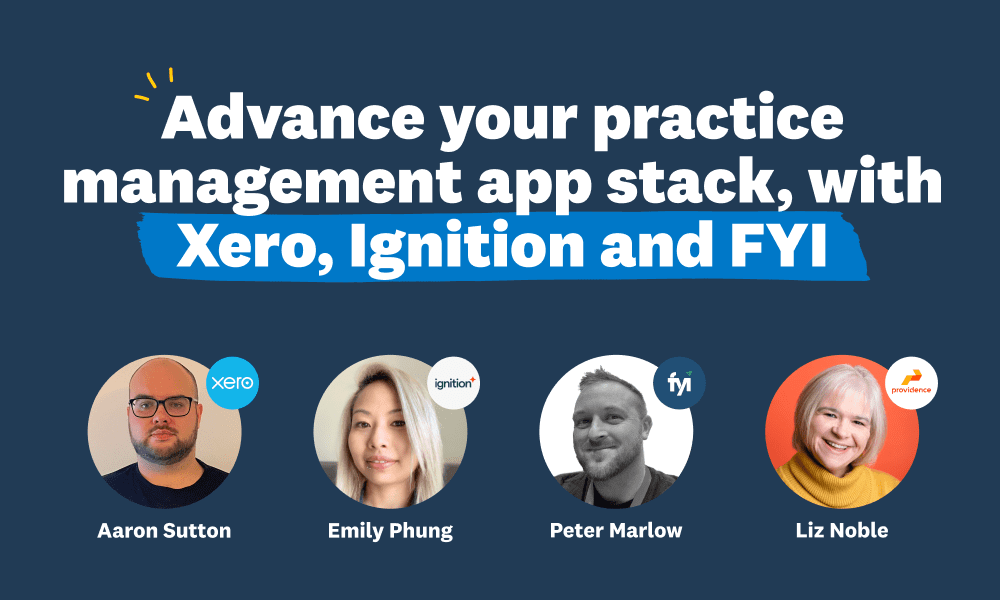
How to build a tech stack that powers your practice
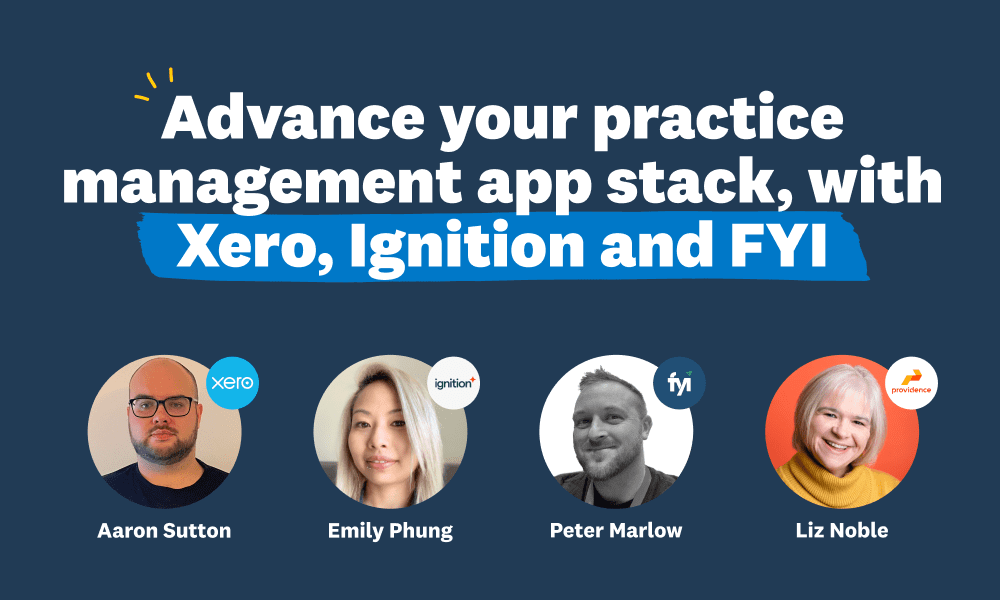
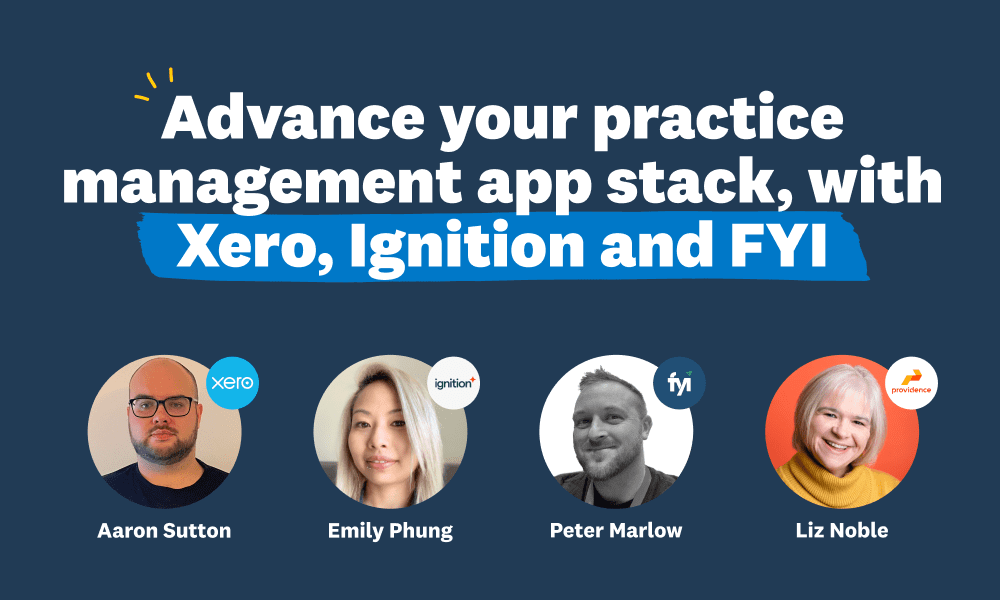
For millions of practices, managing clients in cloud-based software has become part of the daily routine. But the array of different software and apps available can feel overwhelming. Because of this, not every practice uses their software to its full potential.
In our latest webinar, we explored how you can integrate Xero Practice Manager with other apps to make your daily operations simple, secure, and fast. This guide is a recap of that session – scroll to the bottom to watch the webinar on-demand or keep reading for a summary.
Why build a connected tech stack for your practice?
Accountants and bookkeepers work with vast quantities of data every day. Chances are, your practice has lots of information tied up in lots of different formats:
- critical client updates stored in emails
- documents saved in desktop folders on specific devices
- printed invoices taking up physical storage space
One of the major challenges for practices that work with all of these formats is standardisation. A connected tech stack – where a single platform can be used to manage all practice workloads, by integrating it with supporting apps – means you can keep everything stored and updated in one place.
Xero Practice Manager combined with the right app integrations will help you achieve just that.
An intro to Xero Practice Manager, Ignition, and FYI
When it comes to managing practice workloads, many teams are stuck using spreadsheets and disconnected programmes that require you to update them manually. This often means duplication of work – time wasted copying numbers, data, and documents across different locations.
Let’s look at an example app stack with Xero Practice Manager, Ignition, and FYI. Just by integrating two apps, you can simplify each stage of working with a client – from engaging them with a proposal to delivering the final service:
- Engage: It’s time to send a client or prospect a proposal. With Ignition, you can create elegant proposals using customisable templates that, once signed, feed into your Xero client data.
- Invoice: Sending that first invoice is simple with Ignition. The job and payment details outlined in your proposal can be used to create job-specific invoices. You can also collect payments directly through the platform.
- Job creation: Xero Practice Manager creates client jobs, based on the signed proposal. So the services you outlined in the first step will be copied across to Xero (for you to break down into tasks and to-do lists).
- Automate: FYI uses the client data in Xero Practice Manager to create job and task details. Here, you can set up automation rules to automatically assign jobs and tasks to your staff. You can also trigger communications to clients and automatically collect documents from them.
- Work: While work is in progress, FYI is your central document storage hub. Link FYI to your Outlook account, so client documents shared via email are automatically captured in FYI for the whole team to refer to.
- Insights: Head to the Work In Progress (WIP) dashboard and custom report builder in Xero Practice Manager to analyse productivity, efficiency, and profitability for the job. Use this knowledge to further optimise your services.
A closer look at Ignition, Xero Practice Manager, and FYI
Each app caters to different stages of the client experience. When combined, you have a complete workflow to manage clients at every point. Let’s look at their specific features.
Ignition
Ignition is your hub for building professional and comprehensive proposals. Choose from a variety of templates with customisable fields for services, billing schedule, pricing and terms. Once signed by the client, the proposal triggers an automation to create the jobs in Xero. If your work with the client evolves, simply edit the services in Ignition (these will be updated in Xero too).
Xero Practice Manager
Xero Practice Manager gives you complete oversight of your clients and workload. After signing a proposal, clients automatically appear on your Xero clients list, and all of their information is there for you in a single format. Jobs can be split into tasks and to-do lists, and assigned to your staff. And your team can file their timesheets against the tasks in Xero, so you get a granular of how their time is being spent and what you can bill for.
Head to the ‘Work In Progress’ tab or ‘Custom Report Builder’ for even more clarity on the progress, productivity, and profitability of your practice.
FYI
FYI is a complete document management system. The central client record is exactly the same as the one you have in Xero Practice Manager – so updates in either location are reflected in the other. Jobs, tasks, and documents are stored in the cloud so you can work remotely and collaboratively on them as a team. Integrate FYI with Outlook so that client documents and emails are automatically filed in the system. FYI also comes with handy automation features, such as automatic reminders for overdue tasks, document uploads, and signatures.
A case study: How Providence claimed hours back with the right tech stack
Liz Noble, Co-Managing Director at accounting firm Providence, could see that practice processes were slowing the team down.
Onboarding took around 10 hours between the first meeting and sending a letter of engagement. Templates were getting changed or overwritten, and pricing wasn’t standardised either.
Liz decided it was time to tackle the inconsistencies and integrated Ignition with Xero Practice Manager. With Ignition, the team could deliver professional, standardised proposals and set pricing, and ensure services were always clearly articulated.
The team at Providence also wanted to improve how they took care of clients. Previously, the practice relied on spreadsheets to manage client workloads. Coupled with the mountains of emails the team would receive every day, tracking progress was tricky. Liz couldn’t be sure if client emails had been addressed or documents stored in the right place.
So Providence added another app to its stack: FYI. This made it possible to capture documents and emails in a centralised place. The whole practice can now keep abreast of progress and work on tasks collaboratively. The results speak for themselves:
“Using XPM, Ignition, and FYI has reduced our client onboarding process by 2-3 hours each time. Which is an absolute game-changer,” Liz says.
A tech stack that supports you end-to-end
If you find yourself repeating tasks, losing track of information, or struggling to deliver a consistent client experience, it’s time to build a tech stack that works for you.
The combination of Xero Practice Manager, Ignition, and FYI is an excellent place to start because it covers you end–to–end. And once you’re confident with the basics, there’s even more you can do with Xero. Check out the Xero App Store for more tools that can help you streamline your processes and save time.
To hear more about managing your practice workflow, watch our webinar on Xero Practice Manager, Ignition, and FYI. We cover:
- demos for all three platforms – so you can see the connected workflow firsthand
- best practice tips from Xero Practice Manager, Ignition, and FYI experts
- recommendations from Providence on how to build a tech stack that works for you
And if you’re ready to get stuck in with the platforms mentioned, speak to your Xero Account Manager today.





